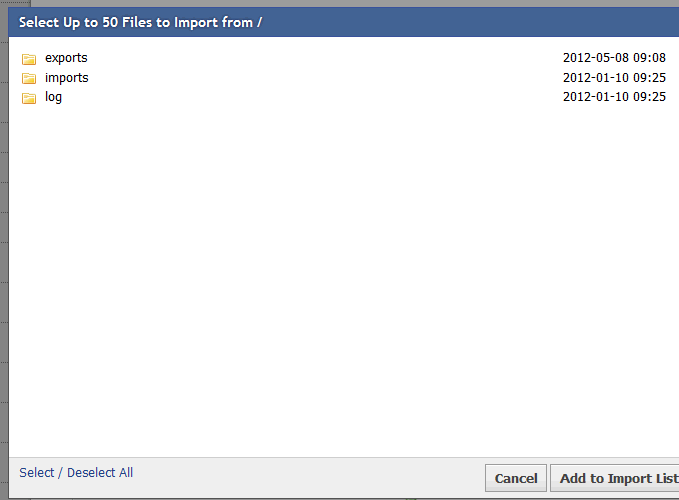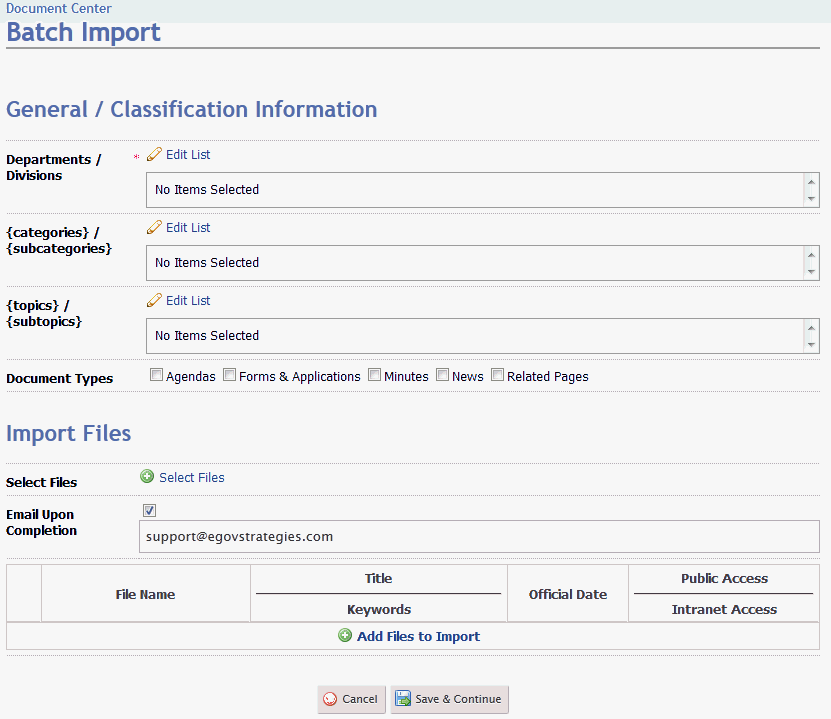
A new feature in eGov Manager v6.0 enables users to upload documents in a batch process.
There are three steps to this process:
Collect documents and FTP them to a network drive that is accessible via the CORE Administrator. Work with the eGov Strategies Support team in configuring your access.
Select the "Batch Import" option under Document Center and classify the documents as they should be added to the website. You will be prompted to classify them based on the following:
Department/Division
Category/Subcategory
Topic/Subtopic
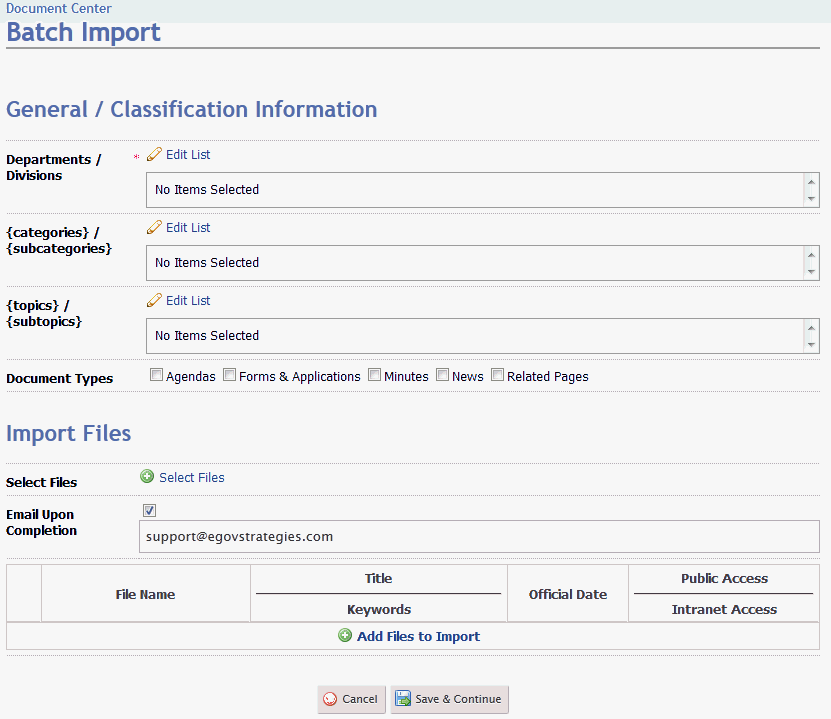
Add the files from the FTP drive to the Import list. To do this, choose "Select Files" option.
Select Files (these will be the files that were added to the ftp drive in Step 1, select an email address for notification and select the "Add Files to Import" to see a list of possible files. You will see a popup modal box to prompt you to select the files to be imported: